So I got on eBay browsed through all the iPads on offer to Australians and picked a vendor hoping it wasn't a scam. In the end I paid AU$780 for a US$500 iPad, which seems a lot but given shipping and service and in the context of some of the crazy prices being asked (over AU$1,000) I'm prepared to wear it.
I can vouch for flint316, he shipped the iPad quickly from Texas via USPS and I watched as it made it's way here.
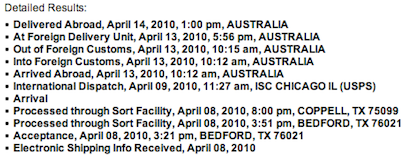
It was in perfect condition on arrival. (That was my big fear really).

The way they pack the iPad, with the screen right at the top of the box, does seem to leave little margin for intrusions into the front during rough shipping. Anyhow, it was fine.
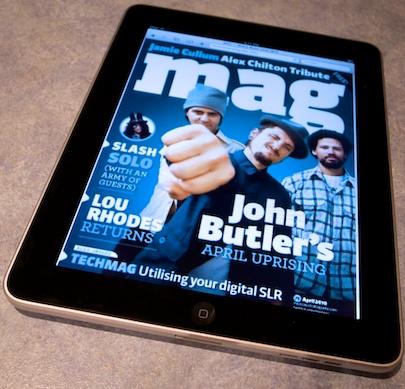
What, no books?
I really wanted an iPad so I could buy and read books rather than stuffing the house with more paper. When you activate an iPad with an iTunes account outside the US the iBooks application isn't there.
The trick is to open a US iTunes account... but I don't have a US credit card. Turns out all you need is a valid US postal address.
- Quit iTunes
- Hold down the Option key, and launch iTunes
- Create a new library, I called mine iTunes iPad
- Go to "iTunes Store" in iTunes
- If it shows you signed in, mine did, click down the menu triangle and "Sign Out"
- Now find something that's free, like a free app and purchase it
- You'll be asked to log in or create an account
- Click the link that says "If the billing address is not in Australia, click here"
- Create an account. Although it asks for credit card details, because your purchase is free there's a no payment option, take it
- I used a friend's postal address
- Download the iBooks app
I recommend making a separate iTunes library for the US iPad or you end up with problems of apps that are not authorised etc.
While there is the free Gutenberg collection there, I was looking for something a little more contemporary, so the next trick is to top up your US iTunes account. To do that you purchase an iTunes voucher from a US reseller. I went to iTunes Express which charges a 20% markup, isn't super fast, but did the job.
After a little while, 20 minutes I think, the US iTunes voucher code arrives in your email. In your US iTunes account, click "Redeem" in the Quick Links area and top up the account.
Sync and you can buy Books and Apps from the US store.
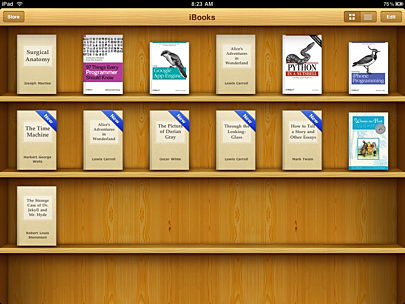
Getting eBooks
Apple's store is very nice but it's not the only game in town.
Probably half my computer books are from O'Reilly Media (the animal books). O'Reilly have done a wonderful job transitioning to electronic media.
You create an account and buy the electronic version of a book. The books are generally available for Android, Mobi, PDF and ePub.
Download the ebup version and drag it to the "Library" area in iTunes, enable "Sync Books" and the books will be transferred over to iBooks on the iPad.
These books remain available to you and you can download them again for other devices (no consumer hating DRM). I found that using the ePub reader Stanza on iPhone let me re-download my purchases direct from O'Reilly too.
Stanza is great by the way and while I'd like to see an iPhone/Touch version of iBooks, Stanza is an excellent alternative.
The other source of books is the Amazon Kindle app for iPad. It's messy having multiple book readers and worse, multiple libraries of books, but the Amazon book inventory is great and having the Kindle reader on multiple platforms is a good feature that I hope Apple with emulate.

I've lived with an iPad now for just three days and it's very much a part of my life. Apple has bowed to the anti-globalisation forces but the internet is a wonderful source of information on how to get around these artificial barriers. Hope this helps too.
No comments:
Post a Comment